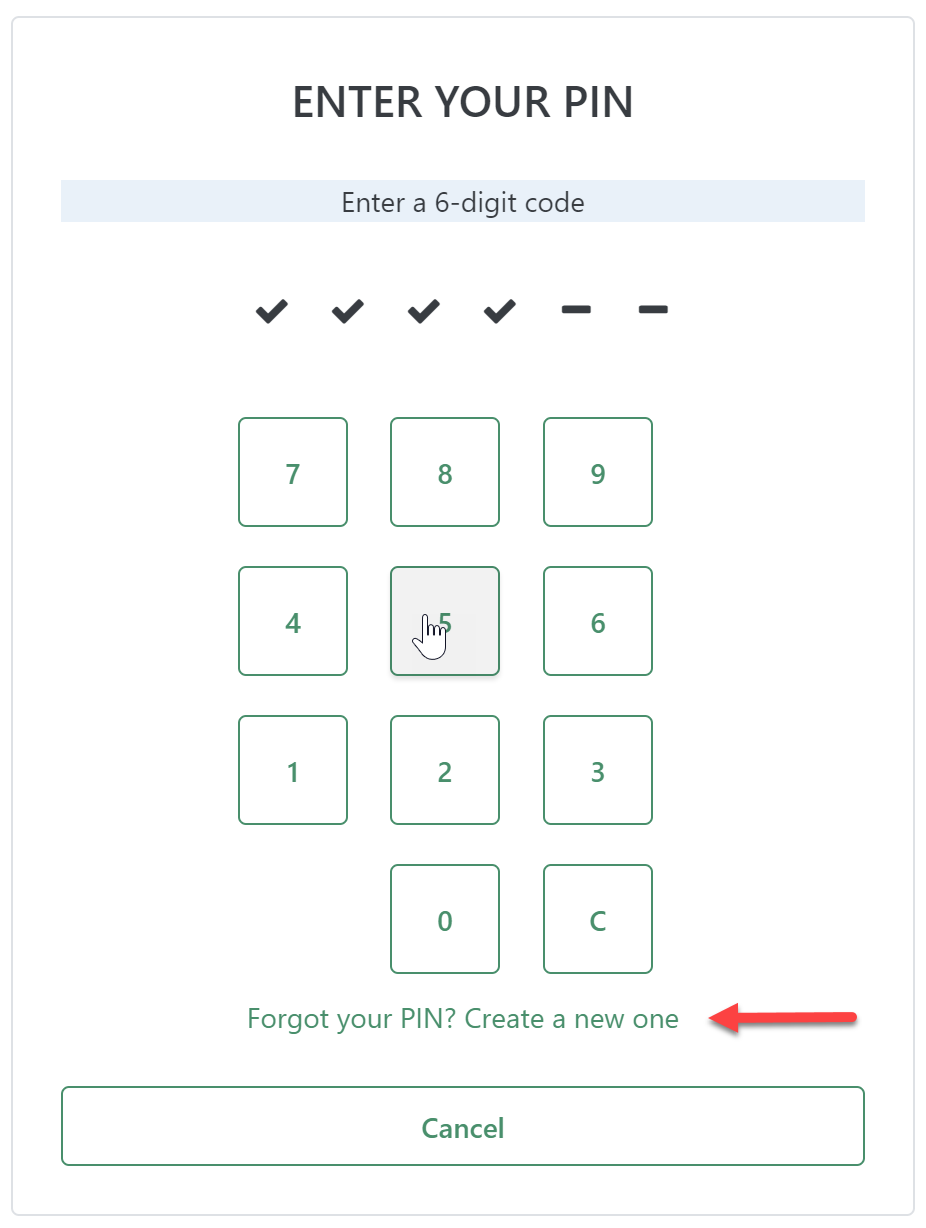How to pay your SIRA Water Invoice
- Pay your invoice
- Pay with bank transfer
- Pay with credit card
- Pay with stored card
- Pay with PayPal
- Store your credit card
- Use a SIRA water PIN
Important information:
Bank transfers: we use Poli as our transfer facilitator. This will ensure that SIRA can process and reconcile your payment immediately and you receive a receipt right away. There will no longer be any confusion about whose payment appears in our bank statement! You will be using your bank's online banking website to log into your account but you will see the Poli screen instead. The transfer happens straight from your account to SIRA's emergency water bank account. Poli does not store your details or password. Read more here: https://www.polipayments.com/security
Credit cards: we use Stripe to process credit card statements. Stripe is a major payment facilitator. If you chose to store your credit card details for future payments, the details will be stored securely within Stripe. SIRA can not access any of the details, apart from the last 4 digits of your card number.
PayPal: PayPal is the third payment option and makes use of the PayPal applications to process your payments. SIRA sends invoice information, your name and address to PayPal. PayPal takes care of the payment in and reports back to SIRA whether the payment was successful or not. Read about PayPal security and privacy here.
1. Pay your invoice
There are multiple methods you can get to the payment screen:
A. Via the link in the invoice (see below)
B. Logging in to the booking app
C. After you finish your booking from the app
D. If you pre-authorise your payment, the system will process your payment automatically
You will receive your bill by email, after the booking has been completed: The meter readings have been entered by the booking system (or your water monitor). In the invoice, click the 'Pay Now' link.
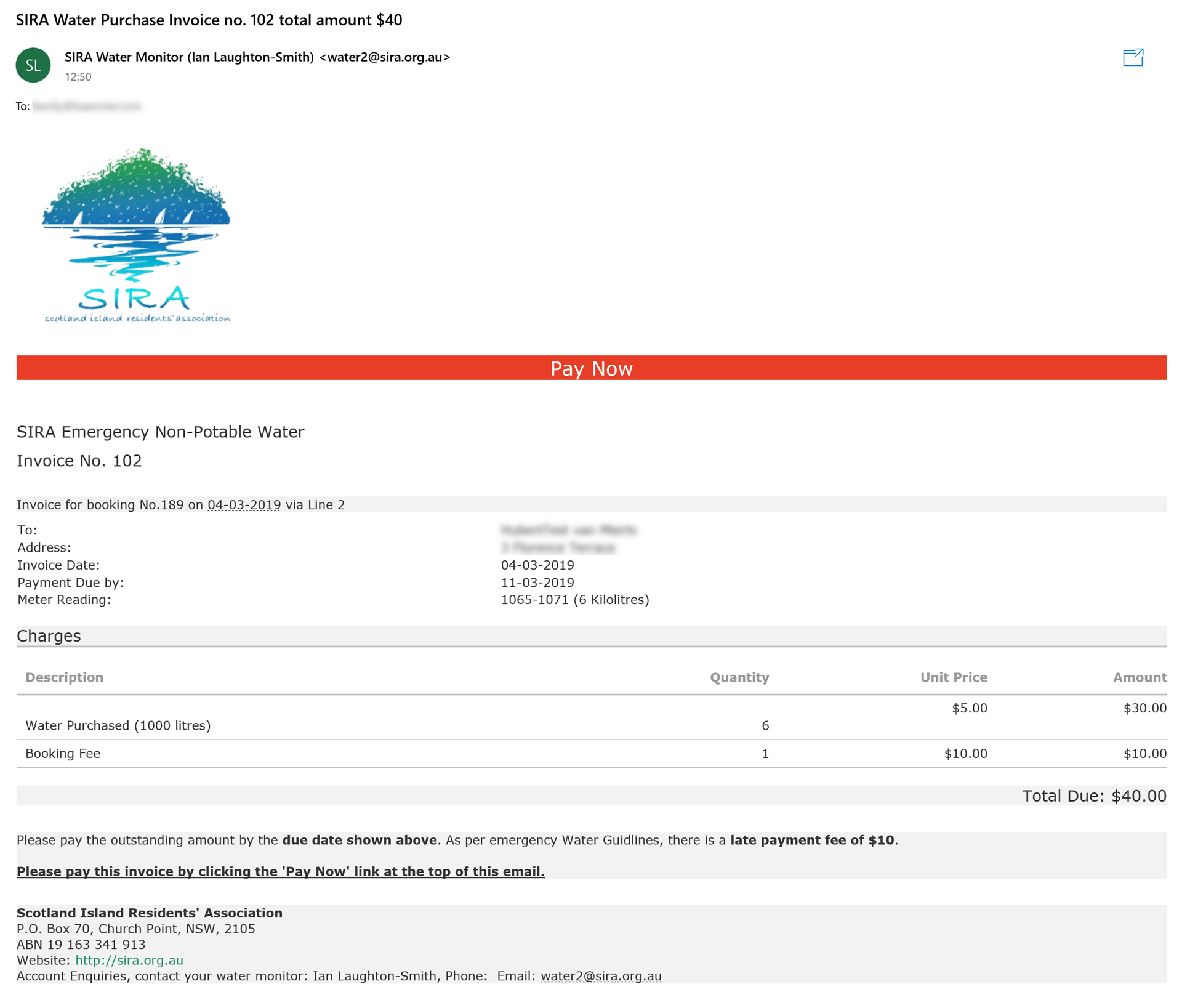
Using any of the methods discussed above, the following screen should now open:
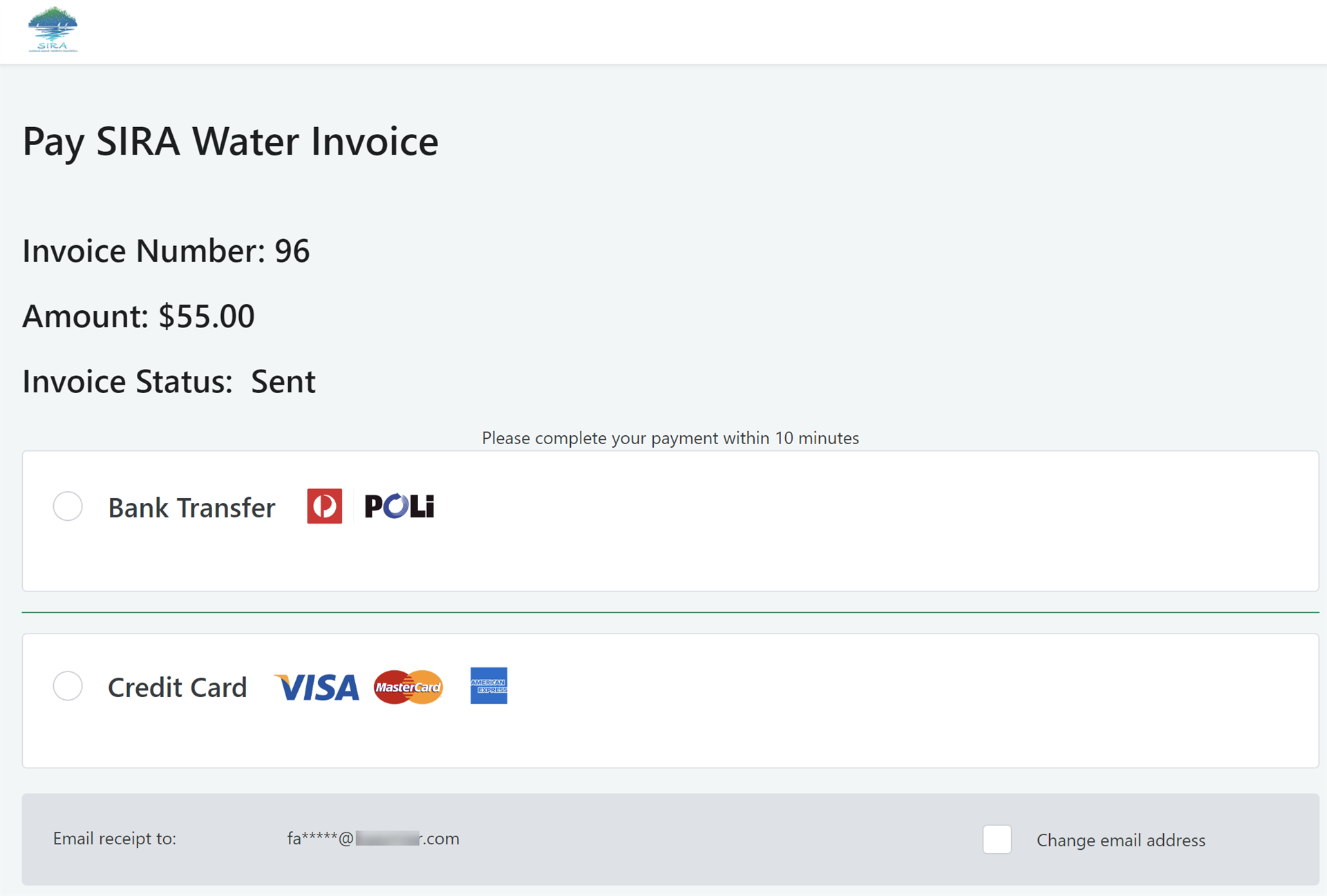
NOTE: this screen will stay open for 10 minutes. If you have to do something else before you complete your payment, you may want to refresh your browser tab to make sure you do not lose your information before you finish paying.
You can now pay with either of the following methods:
2. Pay with bank transfer
Click the bank transfer option. You will now see the Pay with Bank Transfer button. Click or tap the button.

The Poli screen will be visible. Select your bank from the drop-down list. Next, enter your online banking login credentials to login to you online banking account.
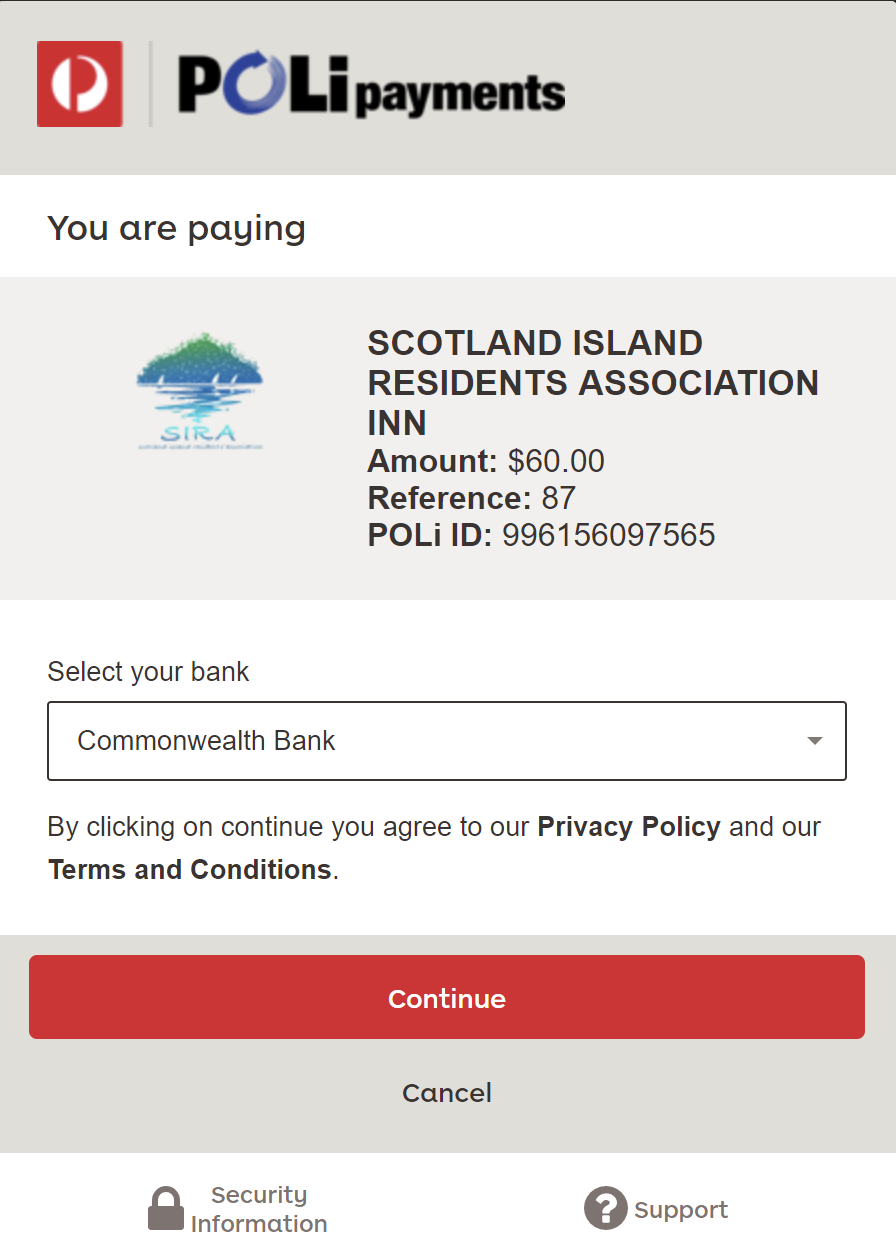

Choose your bank account from the drop-down list, then click or tap 'Continue'. The next screen is a confirmation screen. Check the details and if you are happy to proceed, click 'Confirm'. The transfer will happen instantly and you will receive an email with a SIRA receipt.
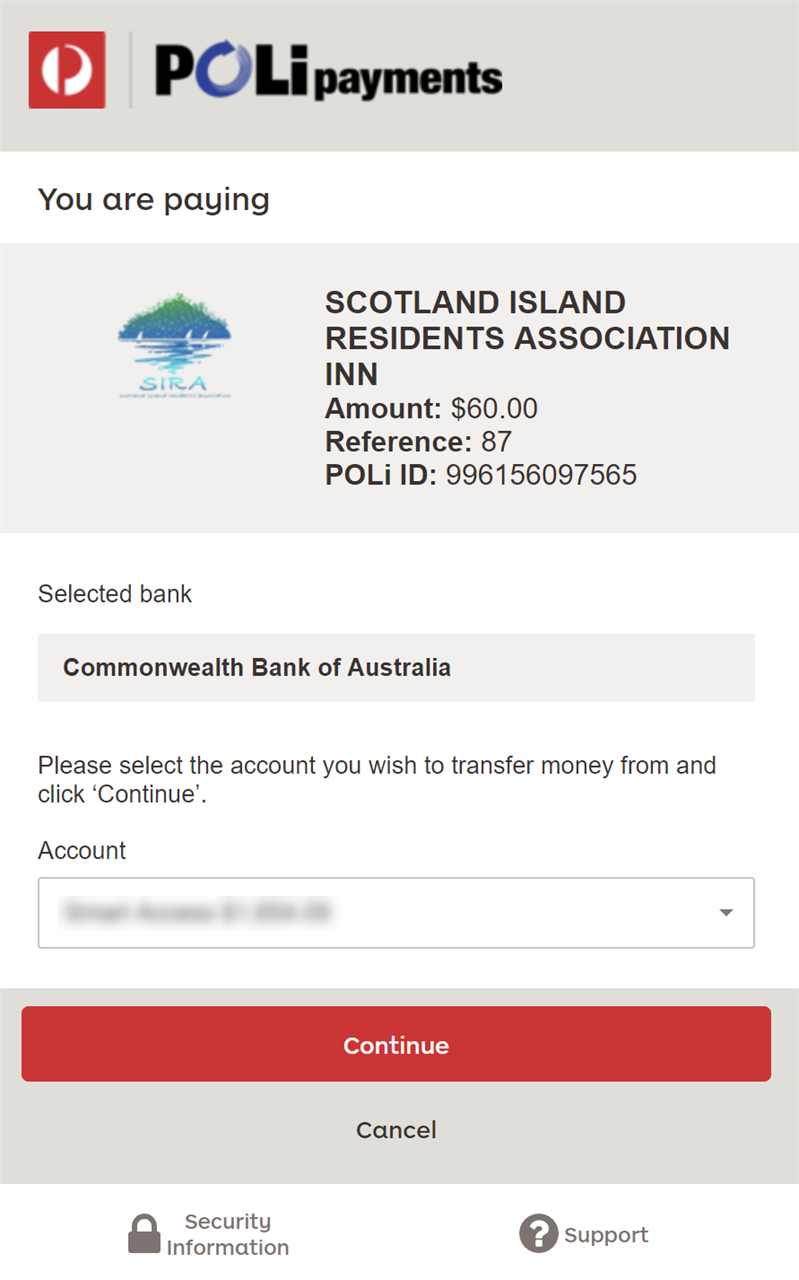
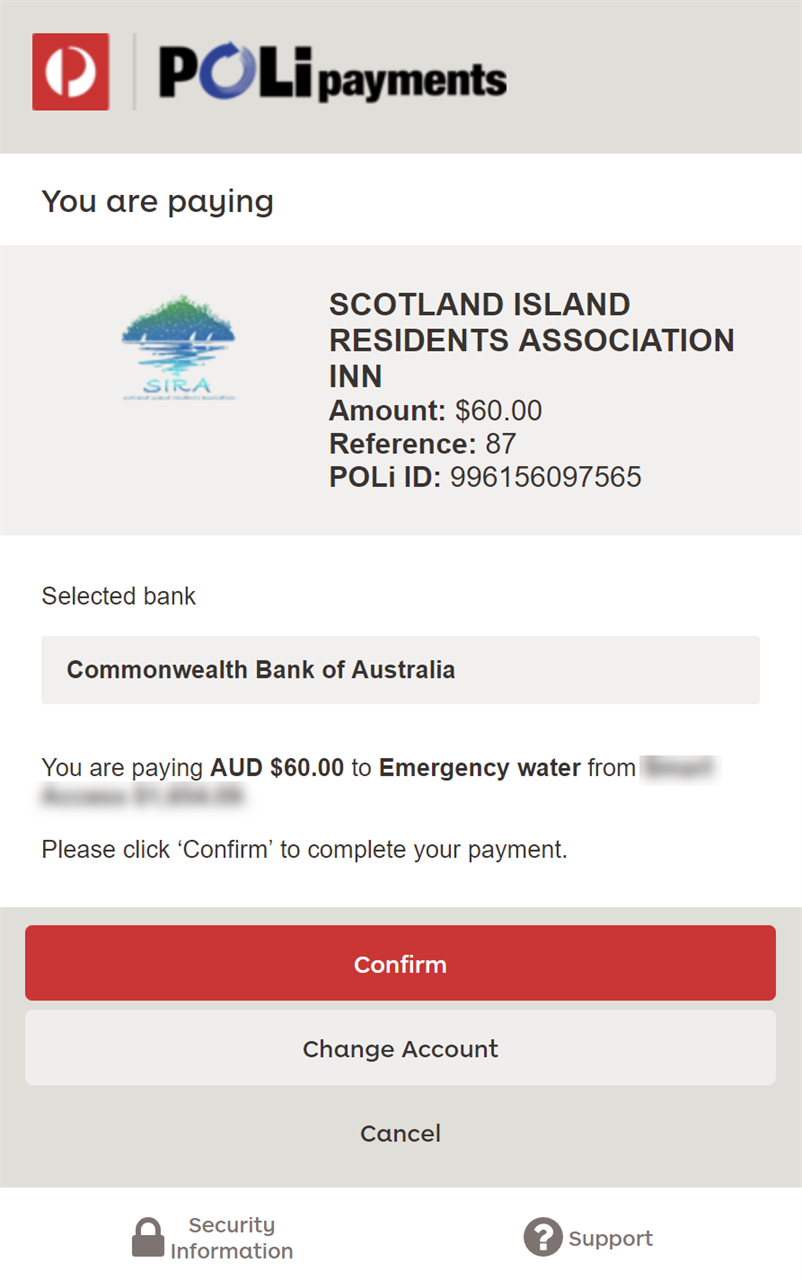
3. Pay with Credit Card
In the payment screen, select 'Credit Card'. Only when you have a stored card, you will see the option to pay with a stored card. If you wish pay with a credit card that hasn't been stored previously, fill out the credit card details.
You now have two options:
- Pay and do not store your credit card: Simply click 'Pay with Credit Card'
- Pay and store your card: tick the 'Store these card details to save time with future payments' check box. You will be required to enter a SIRA water PIN code (if you don't have a PIN code, you can create one.
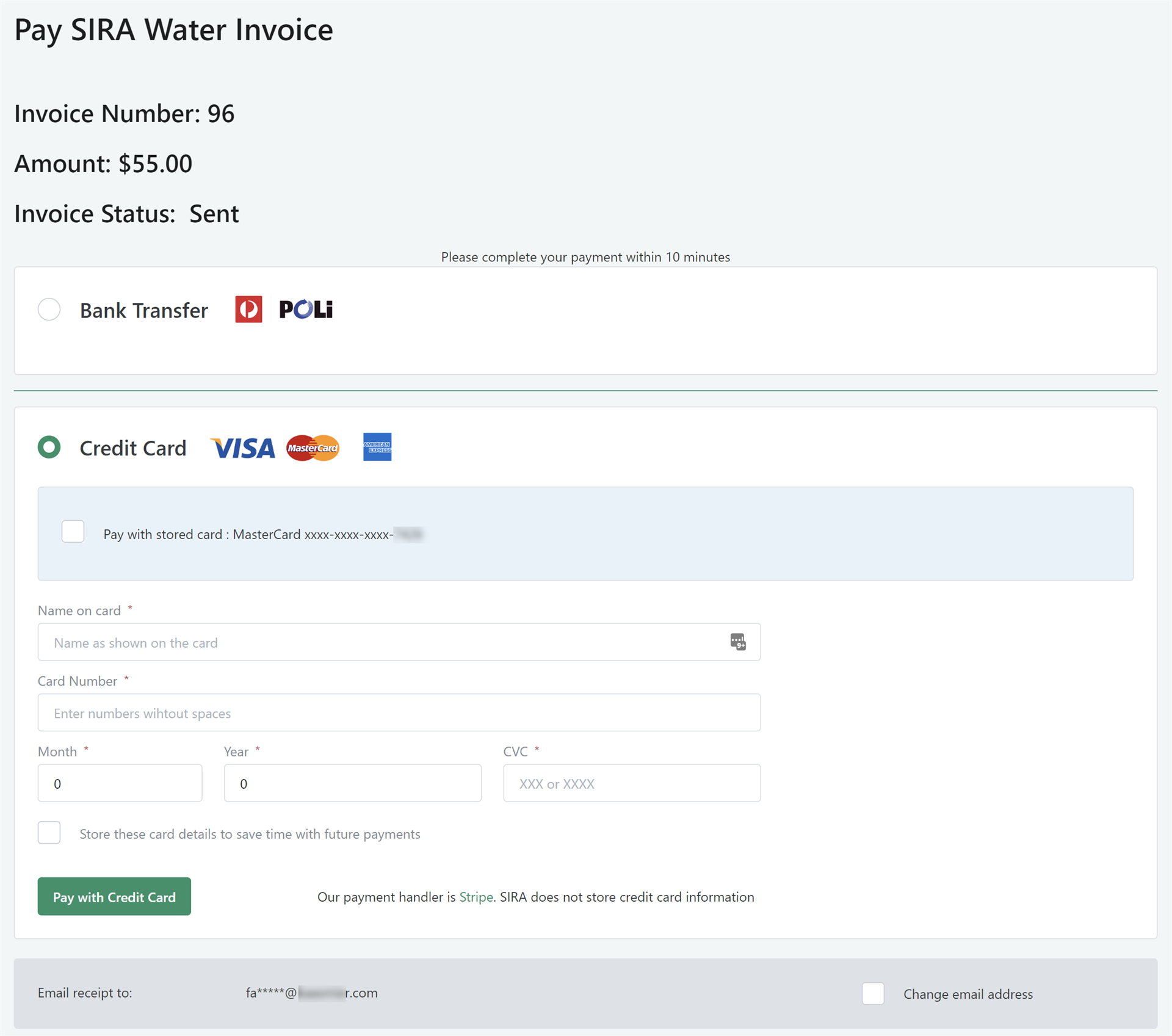
4. Pay with a stored card
To pay with a stored card, you need to enter the SIRA water PIN that you have previously created.
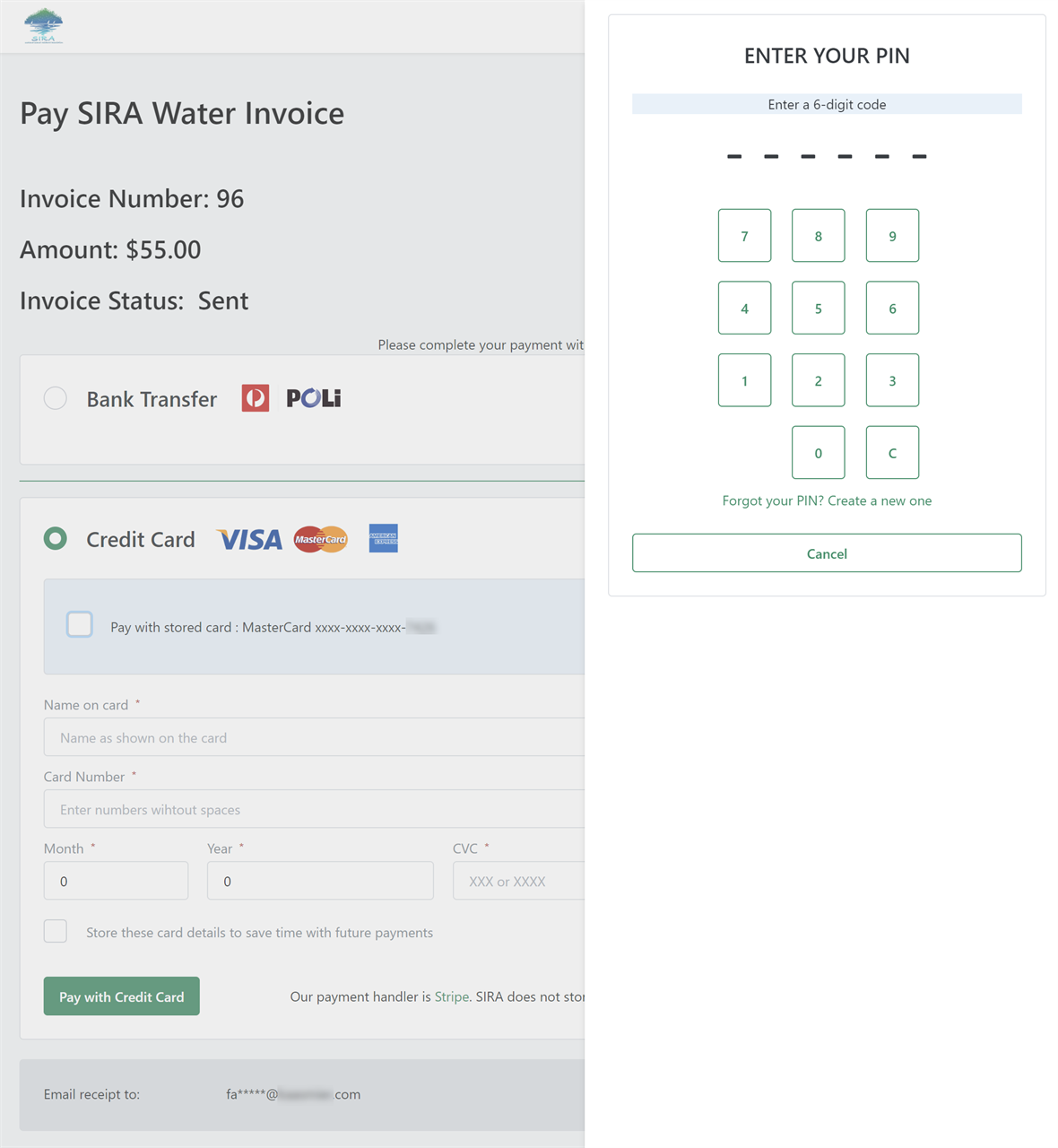
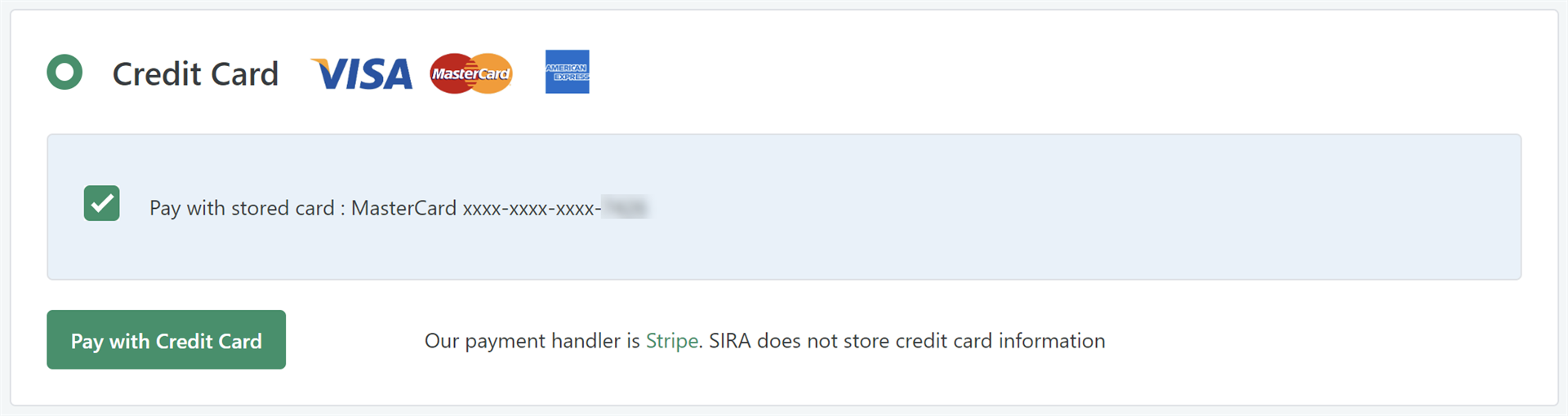
5. Store your credit card
You can store your credit card so you don't have to enter all the details again the next time you pay an invoice. You can store your credit card while you are paying. Fill out the card details and tick the 'Store these card details to save time with future payments' check box. Enter your SIRA water PIN if you created one previously, or create one now.
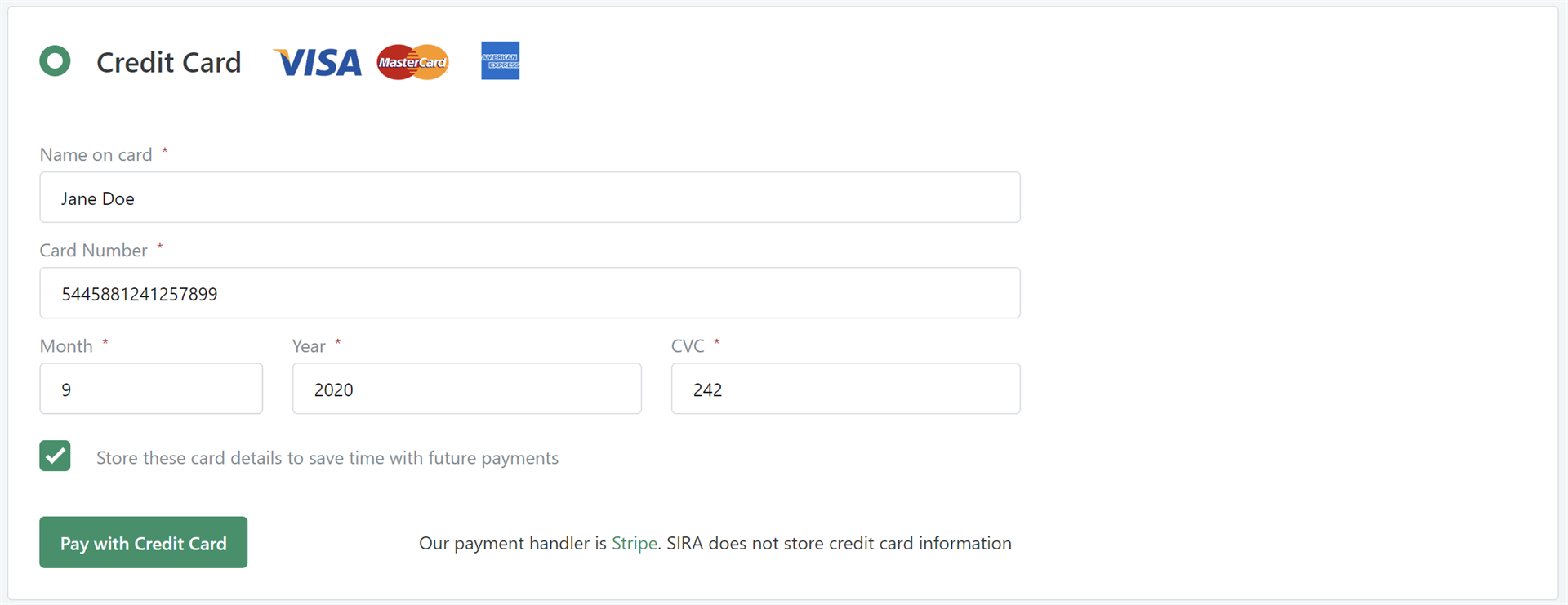
6. Pay with PayPal
In the payment screen, select 'PayPal'. Click or tap the 'Pay with PayPal button.
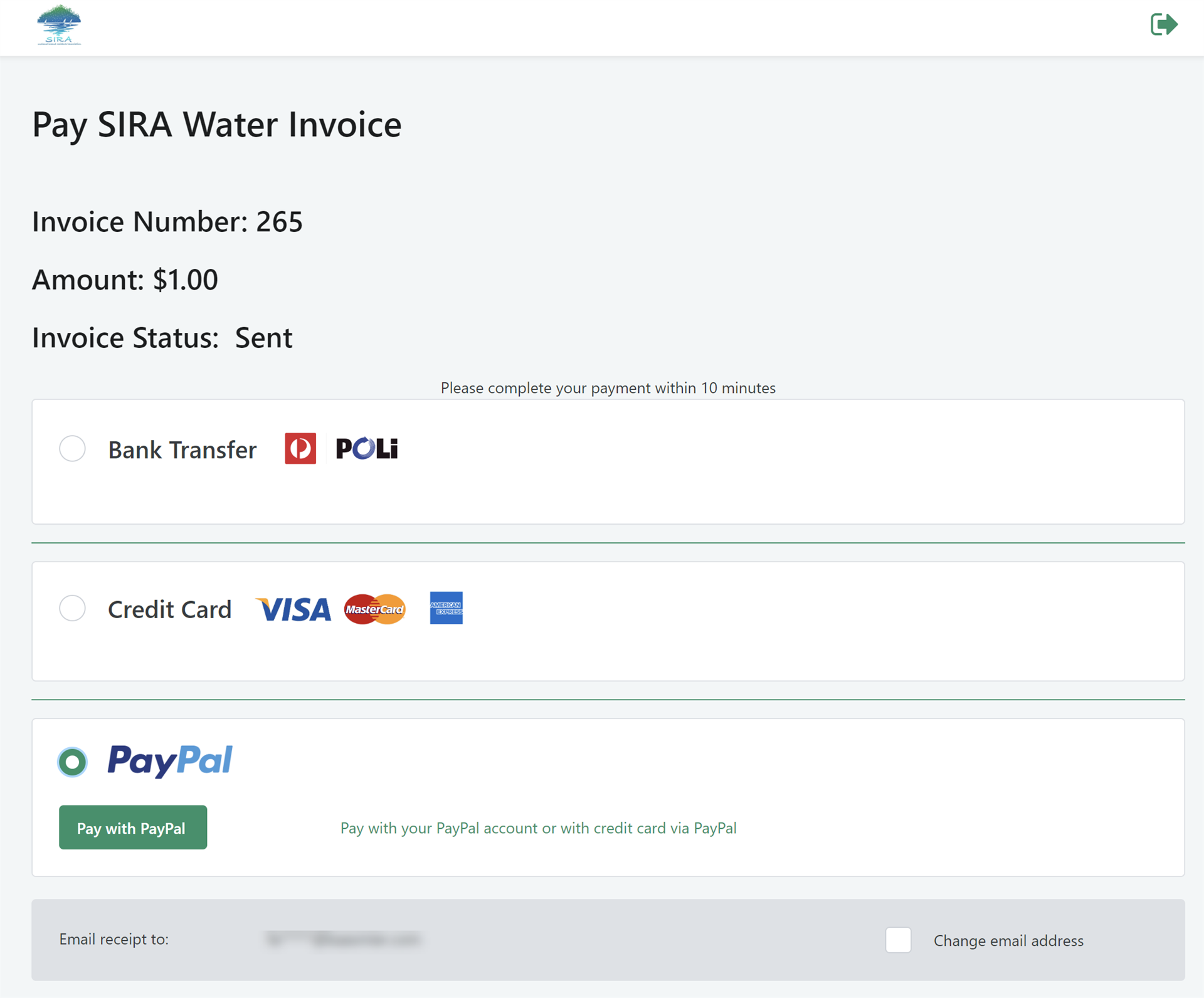
You will now be taken to the PayPal screen. You can login with your PayPal account. After you log in, you will see the payment details, booking and invoice details, and the payment options offered by PayPal. Make your choice and click or tap 'Continue'. In the next step you will be asked to confirm your payment. Your payment is now done!
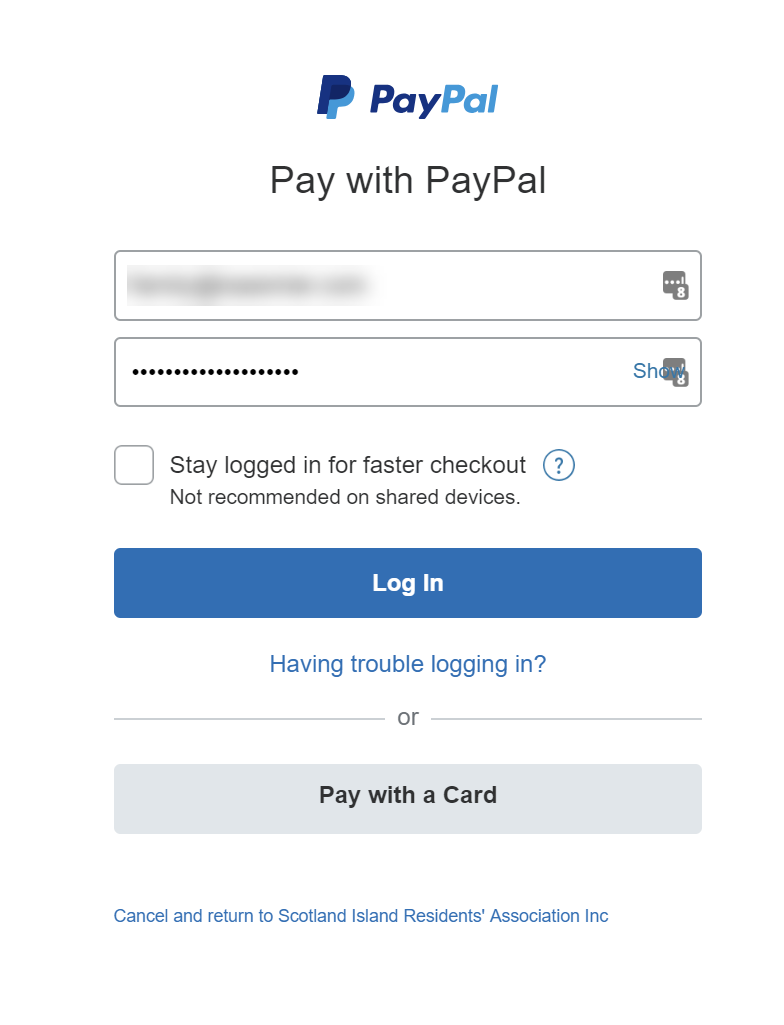
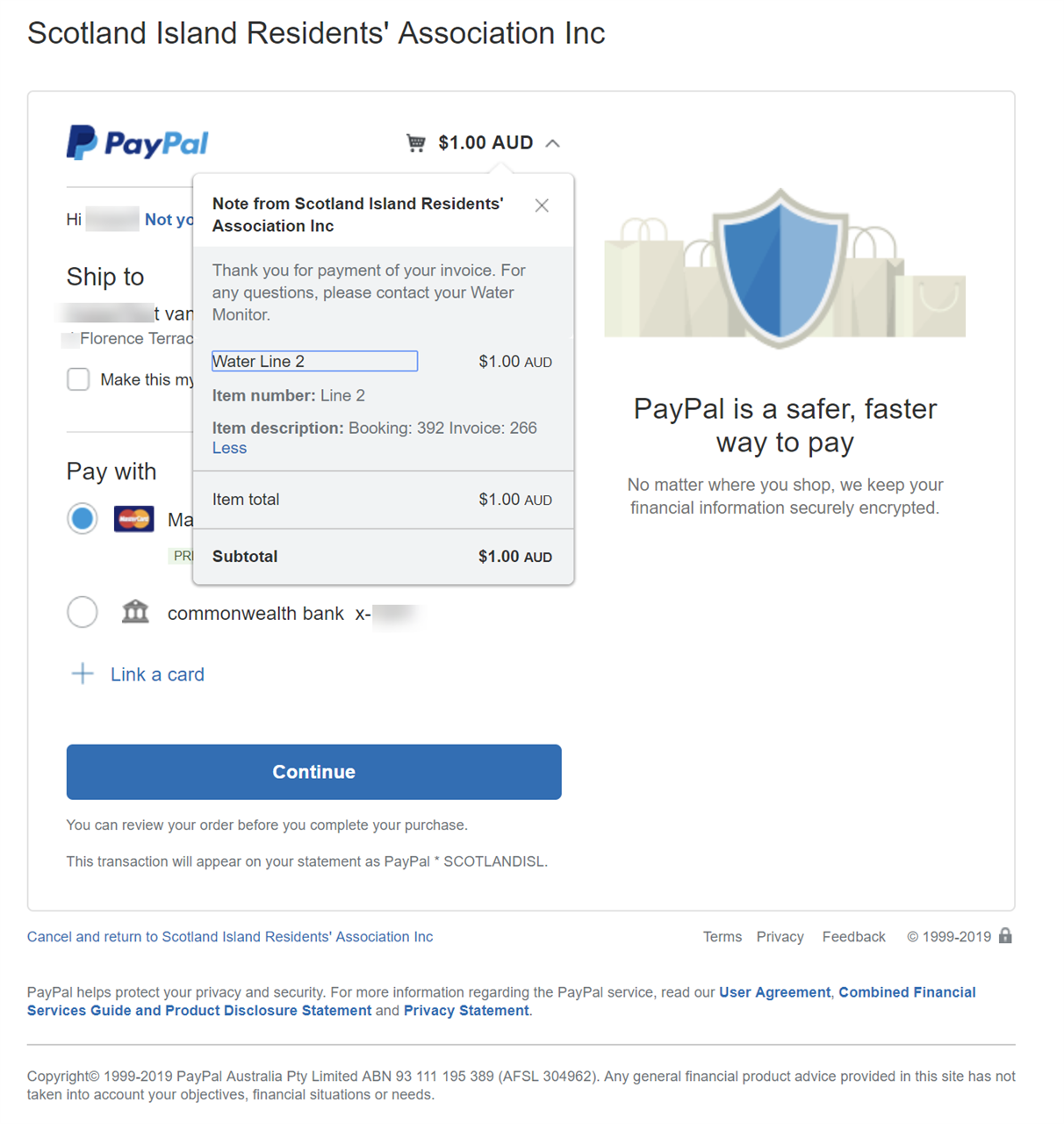
You will be taken back to the Payment Confirmation in the SIRA Water booking app.
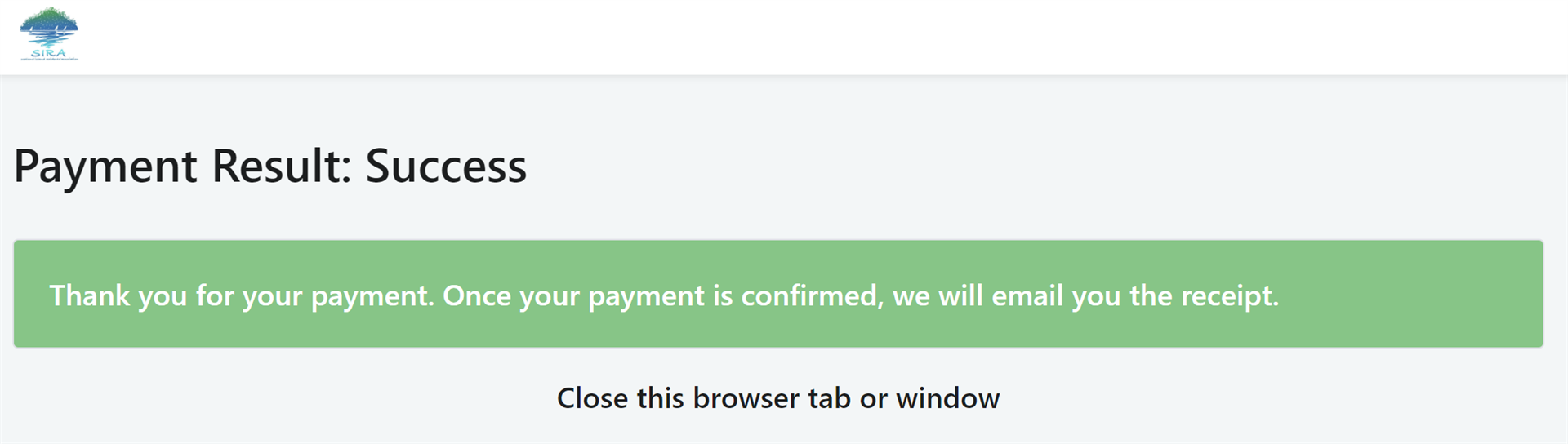
7. User a SIRA water PIN
If you don't have a PIN, the app will ask you to create one when you select 'Store these card details'.
In the PIN side-bar that will appear, enter a 6-digit code and then enter the code again to confirm the code.

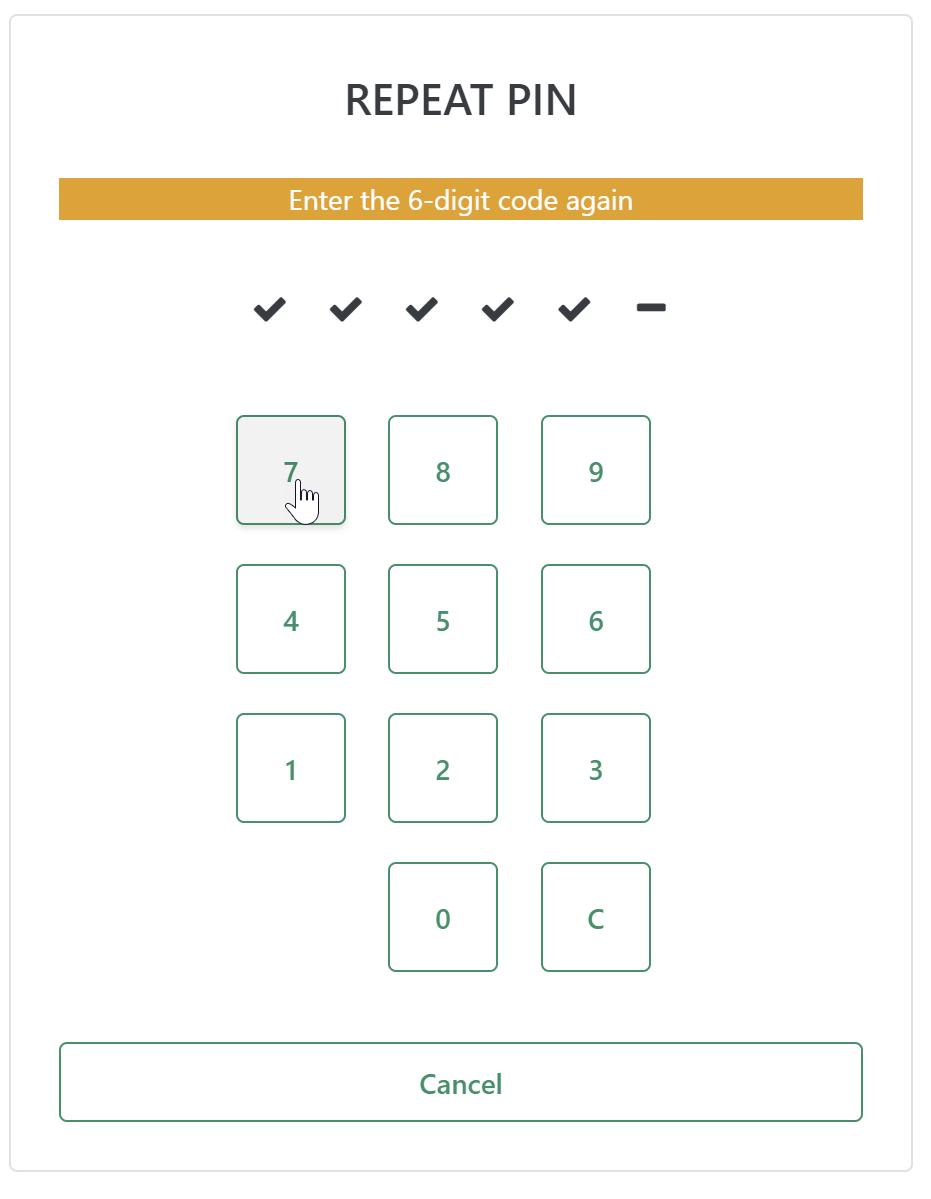
If you entered two identical PINs, you should see a confirmation message on your screen informing you that an email has been sent for verification of the PIN.
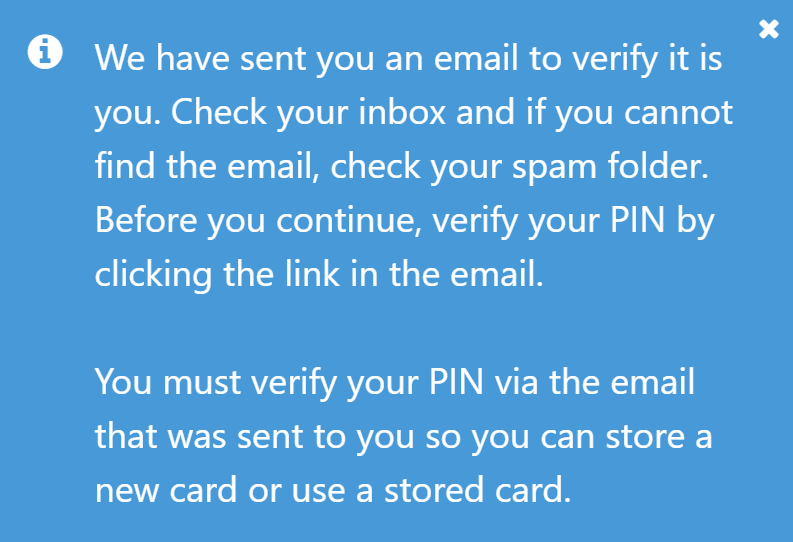
You cannot use the PIN until you have verified it. Check your inbox for the verification email. In this email, click the link. This will open a browser tab that shows you a message thanking you for your PIN verification.
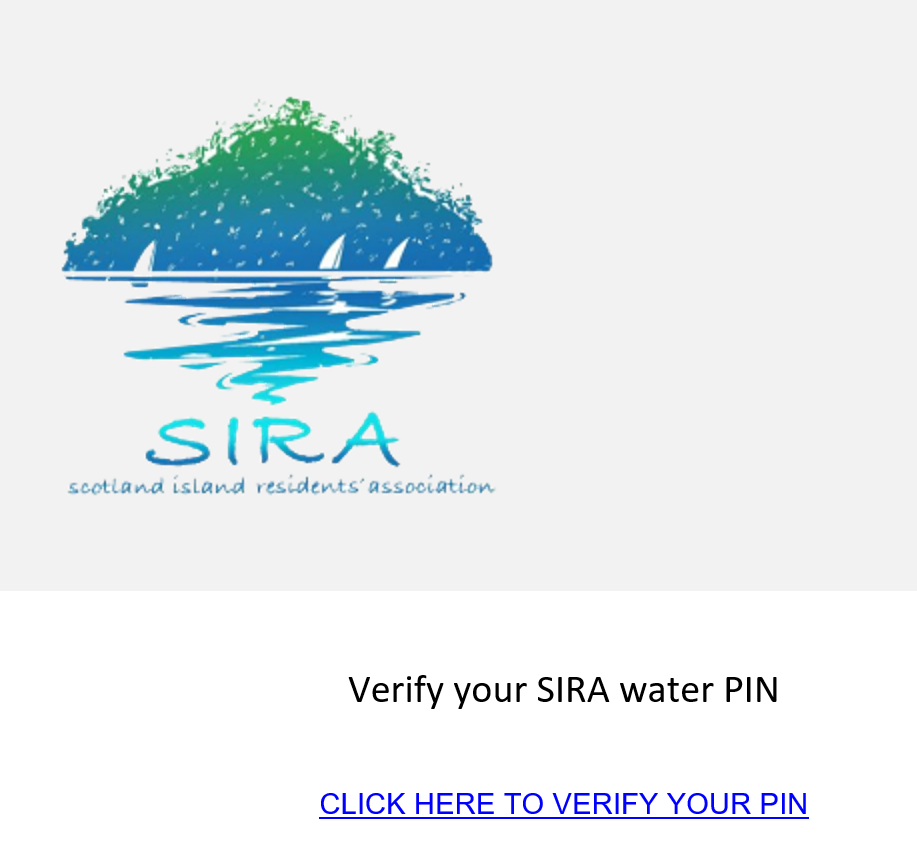

The next time you store a new card or use your stored card, you must enter this PIN to proceed. In case you forgot your PIN, you can create a new one from scratch. To do so, click or tap the link below the keypad (see below).