How to get water (via Console)
There two ways to get water during your booking slot:
You can use either or both methods for a booking.
Watch the video
1. Login
Go to the Console at the water meters at the top of Bell steps.
Lift the flap with one hand and use the other hand to use the touch screen.

Initially, the screen should look similar to this:
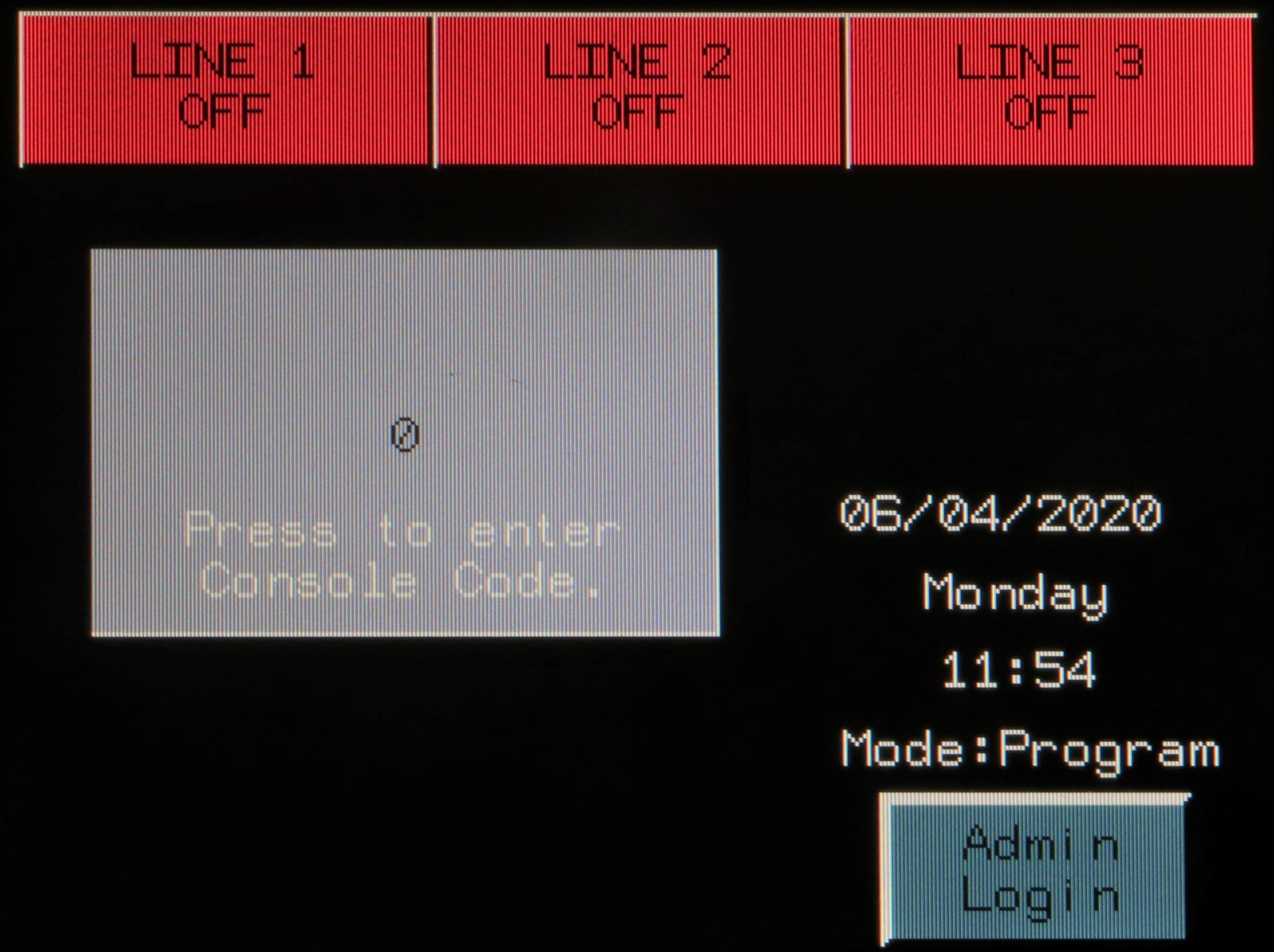
To log in, press the grey rectangle 'Press to enter Console Code'.
Note: This touch screen needs you to apply more pressure to it than you need on a smart phone. Ensure your presses are firm. You may hear a beep to confirm your input is registered.
You will now see a key pad;
(Click here if you do not see the key pad)
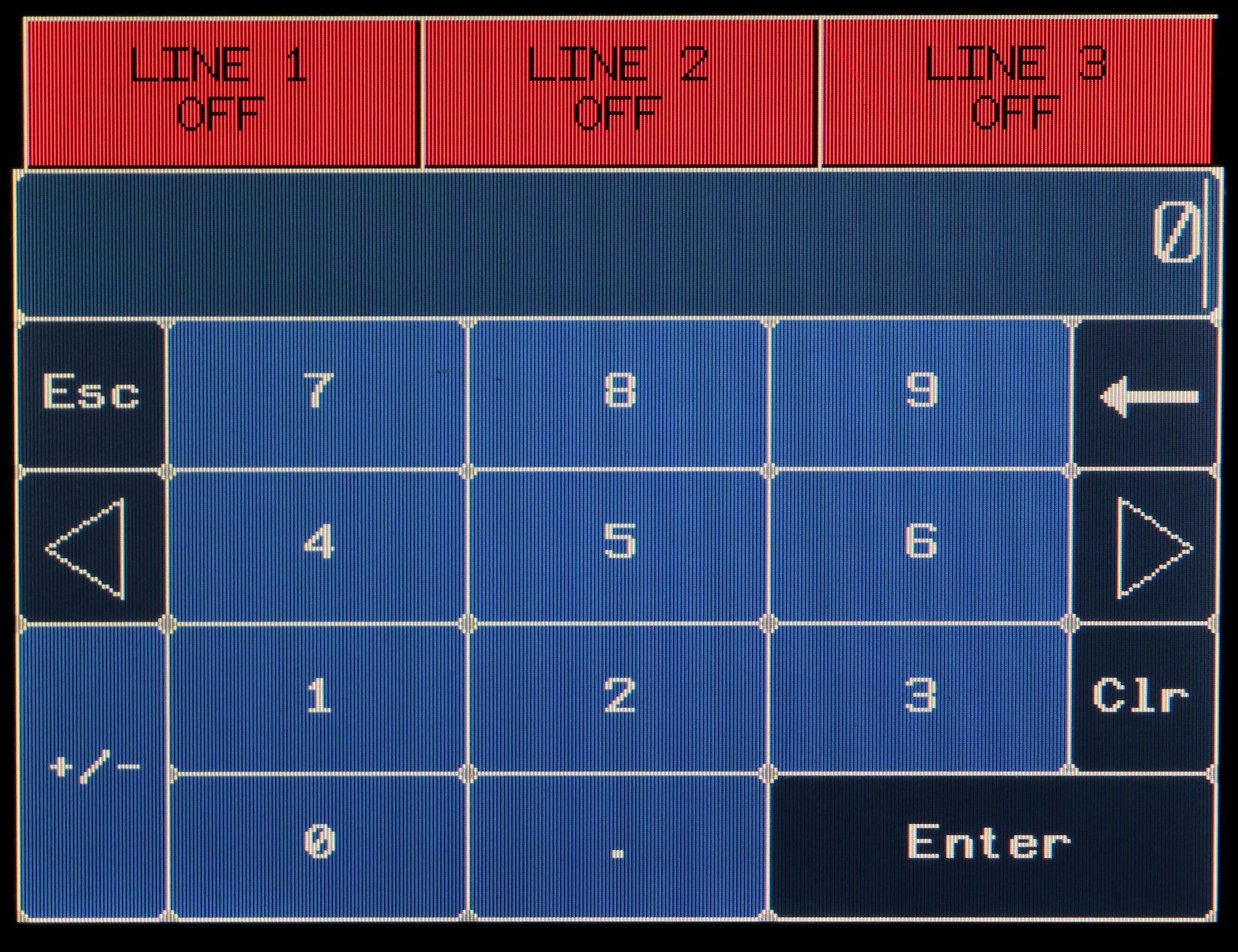
Now enter your Console Code (6 digits) and press 'Enter'.
How do I know my Console Code?
-
You can see and change your Console Code when you make a booking
-
Your console code is included in your booking confirmation and reminders by email
2. Start the current booking
If you have a current booking, it should be visible on your screen, like this:
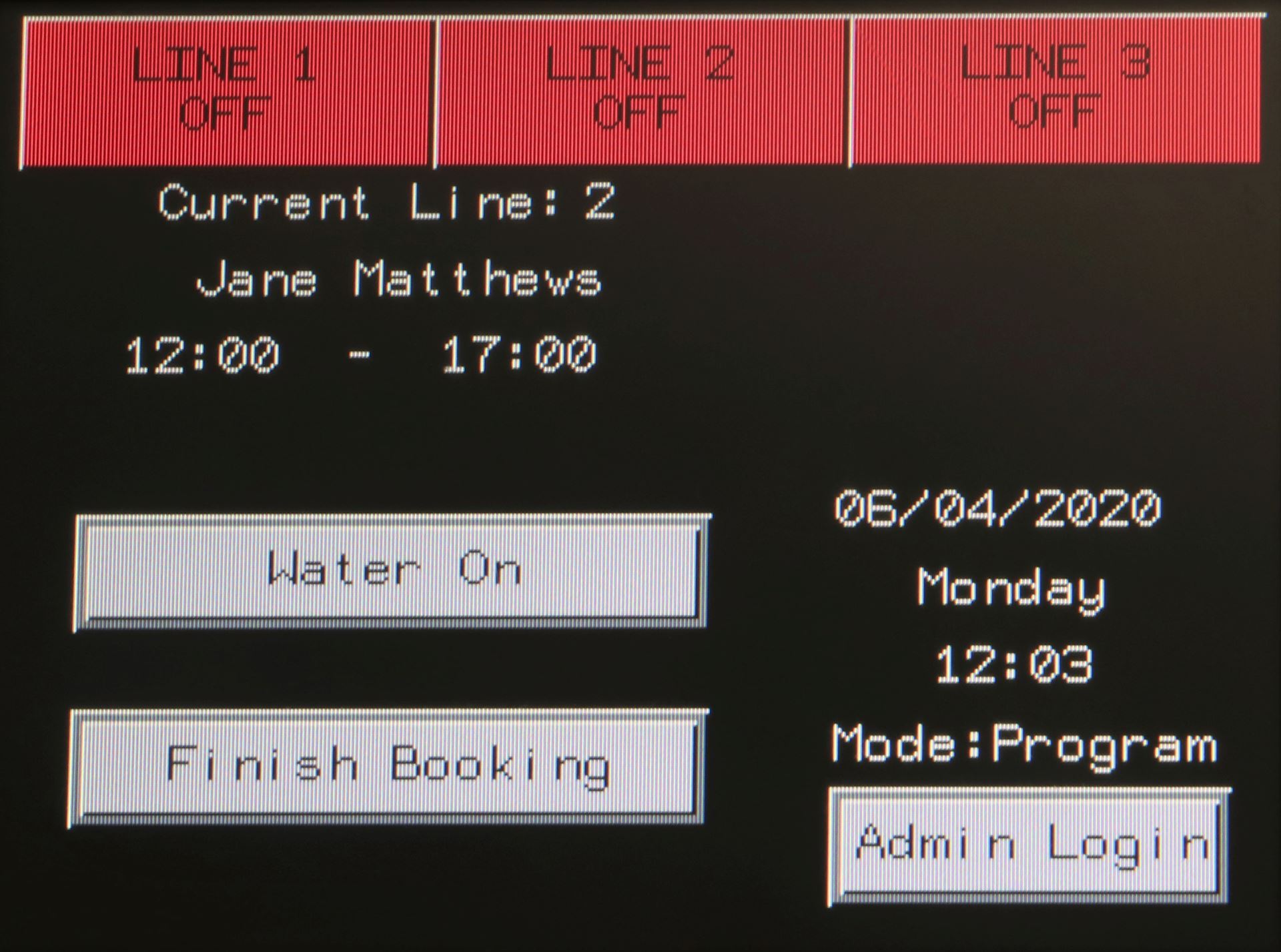
Press 'Water On'.
3. Turn Water On or Off
When you are logged on, you can turn water on by pressing 'Turn Water On' (see above).
The valve will now open and this will indicated on the screen.
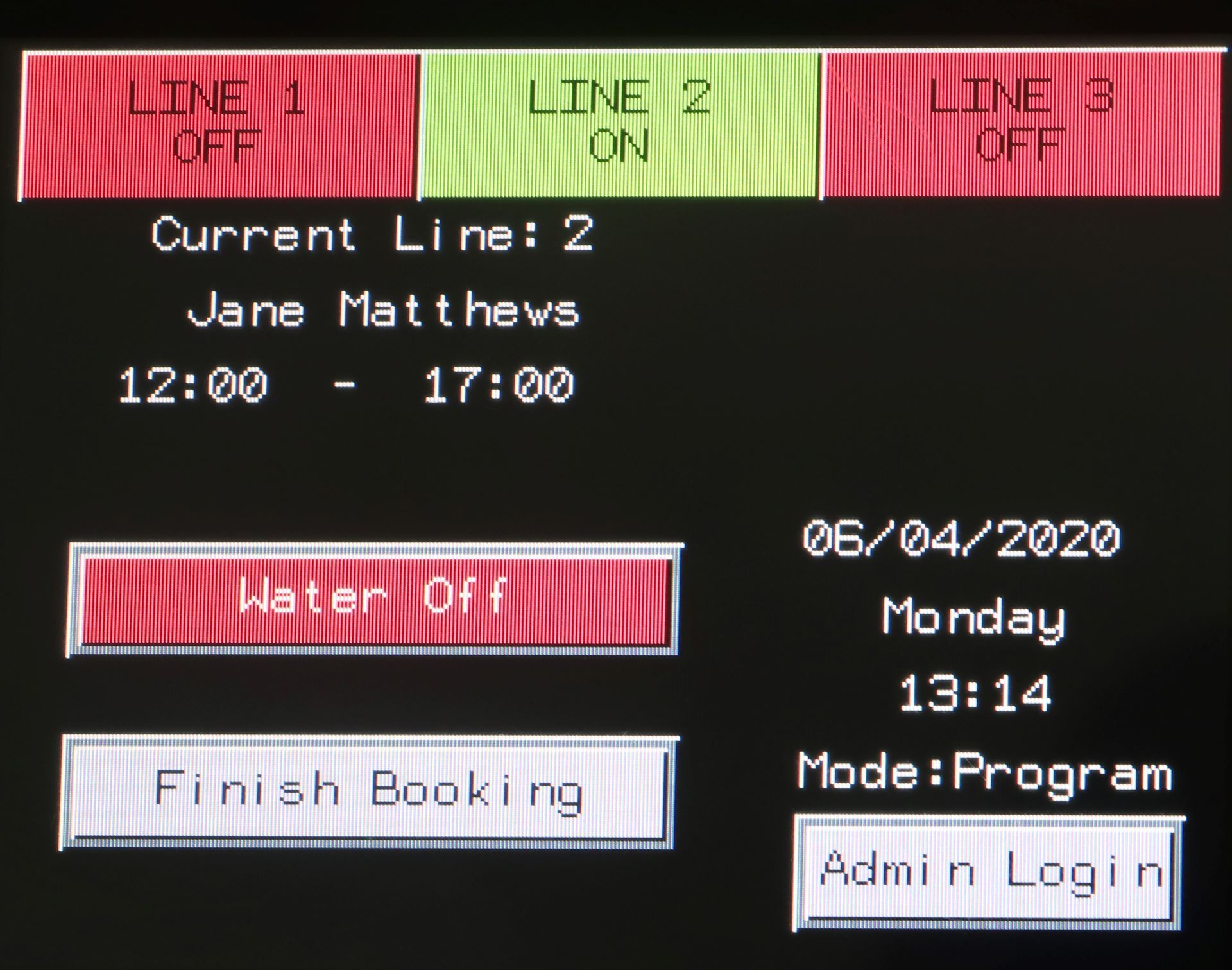
If the valve is open, you can turn water off, by pressing 'Water Off'.
The valve will close and this will be indicated on the screen.
4. Monitor your booking
To monitor your booking, you should use the App.
5. Finish your booking
Login to the console while your booking is on, you will a screen similar to this.
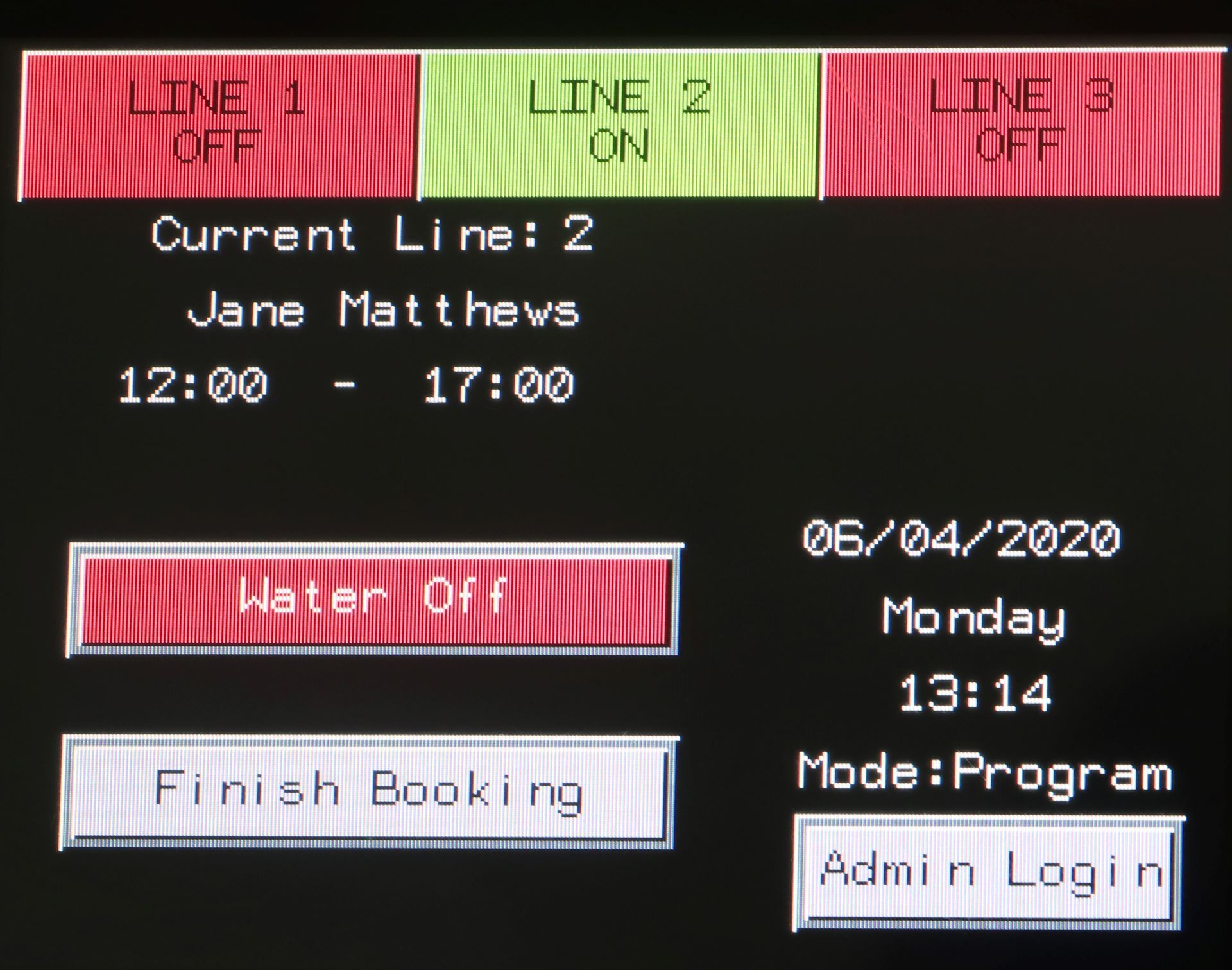
Now press 'Finish Booking'
You will be asked if you are sure you want to finish the booking. When you finish a booking, it will not be able to be restarted again.
Press 'Yes' to proceed with finishing the booking or press 'No' if you do not want to proceed with finishing the booking.
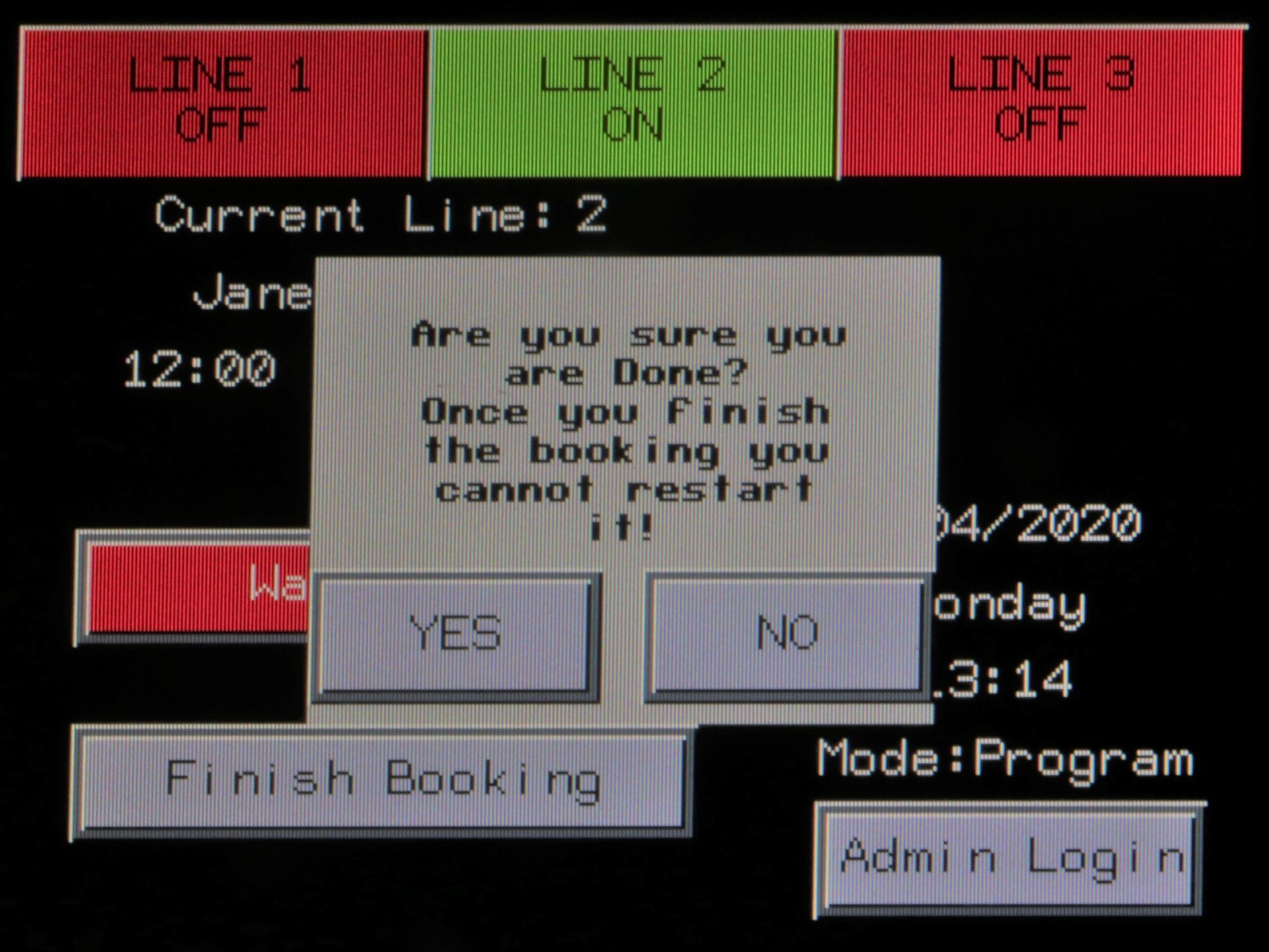
.
6. Pay your invoice
After you finished the booking, there are no further actions on the Console required.
To pay your invoice:
7.When you cannot login to the Console
You may see a screen similar to this:
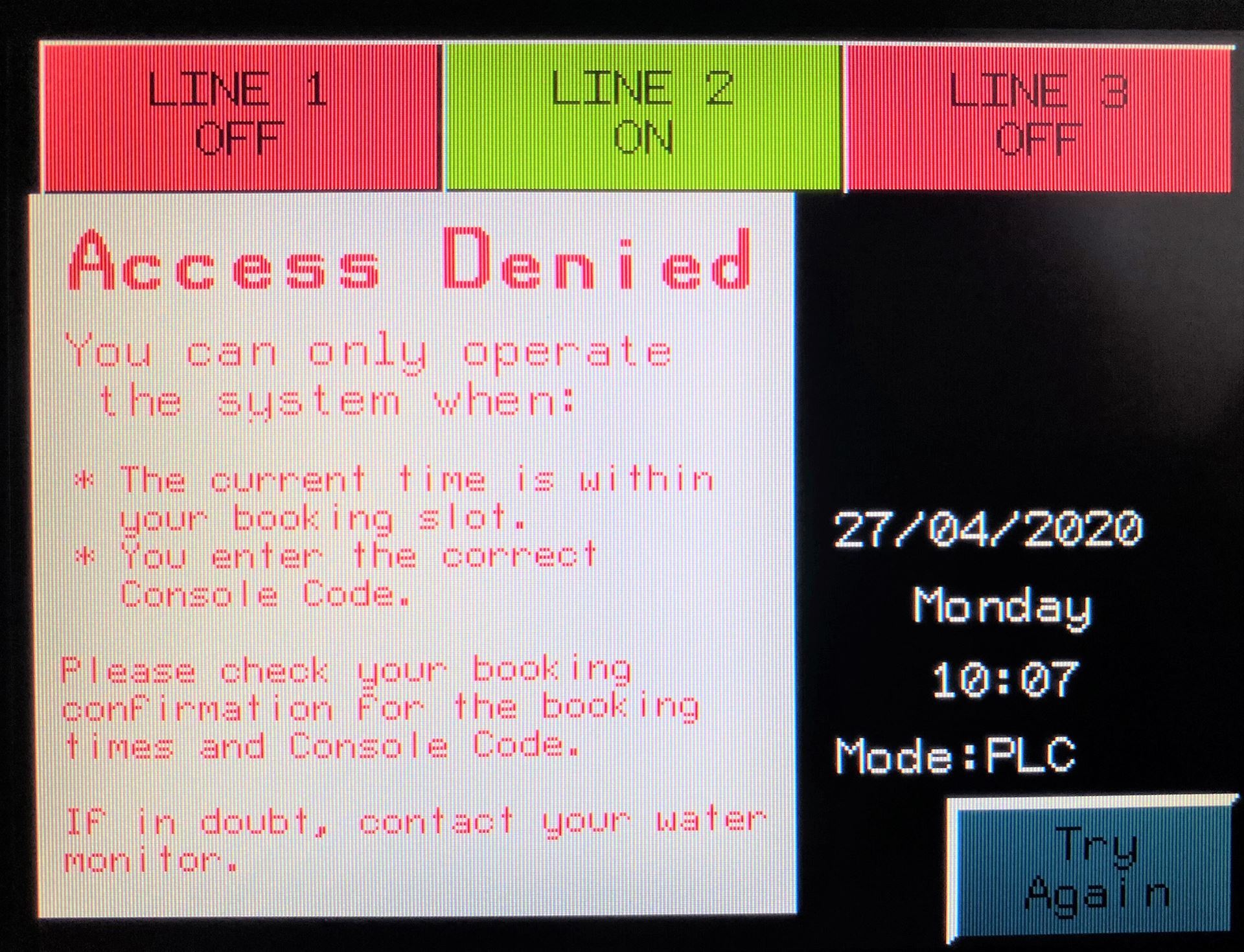
A. The system is not yet ready to deliver your water
This occurs most likely before you booking starts. You need to wait until the booking start time has passed (before the end of your booking slot) before you can start. Press 'Try Again' and enter the Console Code again.
B. You entered the incorrect Console Code
If you enter an incorrect Console Code, you will see this screen. Press 'Try Again' and enter the correct Console Code.
On how the console code is obtained:
-
You can see and change your Console Code when you make a booking
-
Your console code is included in your booking confirmation and reminders by email
C. The system is not in Automation mode
This can occur when the communication services are down, the console is out of order or another fault prevents the system to work as normal. Contact your Water Monitor.

